Viewing Videos & Other Help Documents
You can find a myriad of help information at your disposal at the click of a button. Video tutorials, as well as other documentation, can be found here. Click on the "Help Tab" in the main menu to view our Help Pages.

Gain access to announcements and video tutorials as well as tips and tricks to creating a stellar yearbook. Are you still in need of additional assistance? Click the "Contact Support" option send in your questions for additional help. Also, don't forget to visit our Frequently Asked Questions (FAQs) for answers to the most common questions.
- Click Video Tutorials from the drop down to view the list of available videos.
- Our featured videos will be on the main videos page and the video topics are listed on the left.
- Click on the topic that you wish to view the video selection for.
- Click on the video you would like to view and you can watch our webinars at your convenience.
- Under the help section you can also find written instructions to all of our design programs.
- You can also contact support directly if you need a little more assistance.
- Keep in mind we update our Help Documents every year so check back here on our updated instructions and tutorials.
You can also review the help pages while you are in the EDOnline Page Designer. At the top right corner, find the “Help” button drop down arrow and click on it. Type anything that you need assistance with in the search field, and a list of help pages and video tutorials will pop up. You can choose to view the Help Menu and Discuss Forum to collaborate with other members within the yearbook community. If you require technical support or additional assistance you can choose to contact the EDOnline Live Chat operators or Support.
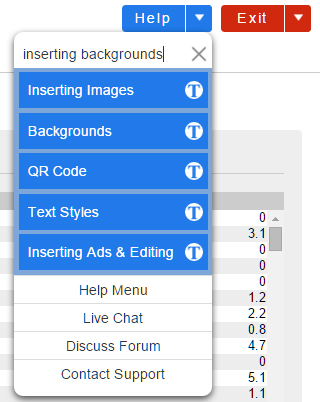
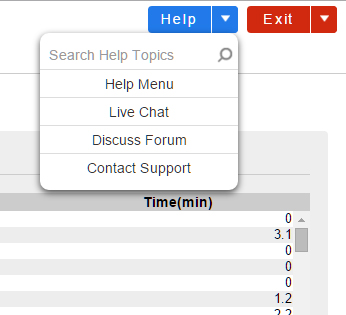
EDOnline Tech Support Staff are available to answer any questions you may have whether it be by phone, email, or live chat.
Related Articles
Made by Me - Quick Start Guide
Login to the Website Follow these simple steps to log in to your website: Go to http://yearbooks.spacificnz.com/. You will be taken to the Home Page for all users to gain access to your yearbook site. Click on the link to "Find Your School" Enter the ...Uploading Photos
There are 3 different ways and locations to which you, your staff, and community can upload photos to different categories. Be advised you will only be able to upload photos that are .jpg, .jpeg, and .png. (Note:Uploading content that is unsupported ...Homepage and Tab Navigation
Homepage Welcome all to your yearbook project! I know you’re anxious to get started designing your pages but I would like to take your through the steps of getting your account set up first. This will give you the opportunity to make sure your ...We are on the Designed by YOLO plan, do we need to format and design the pages?
If you are on the Designed by YOLO plan, you do not need to design your own pages, YOLO takes care of this part. Any fonts/formatting within the Word documents supplied will be stripped when the document is imported into the layout software.Using the Yearbook Ladder
When managing your ladder you'll have multiple useful functions to help you detail and organise your pages. You can use it to preview the pagination of your yearbook (order of pages) but you can also organise your yearbook tasks, assign pages to ...