EDOnline Page Design
It's time to get started to design your yearbook. You have a great idea and you want to bring it to life on your page. Let's put your best foot forward because you must be excited to get started! Follow these steps to begin designing your page.
From the EDOnline Page Designer:
1. Navigate to the "Design" Tab.
2. Click on the first option for "EDOnline - Page Design" as shown below.
3. You will begin at the 'Welcome Page' where you can see
- A video tutorial
- The latest page activity along with total time spent
- If you have assigned pages, they will appear here as well to keep you on track
- Your ladder of pages to click on to bring you into the page designer
4. Click on a desired page/spread from the list to get started
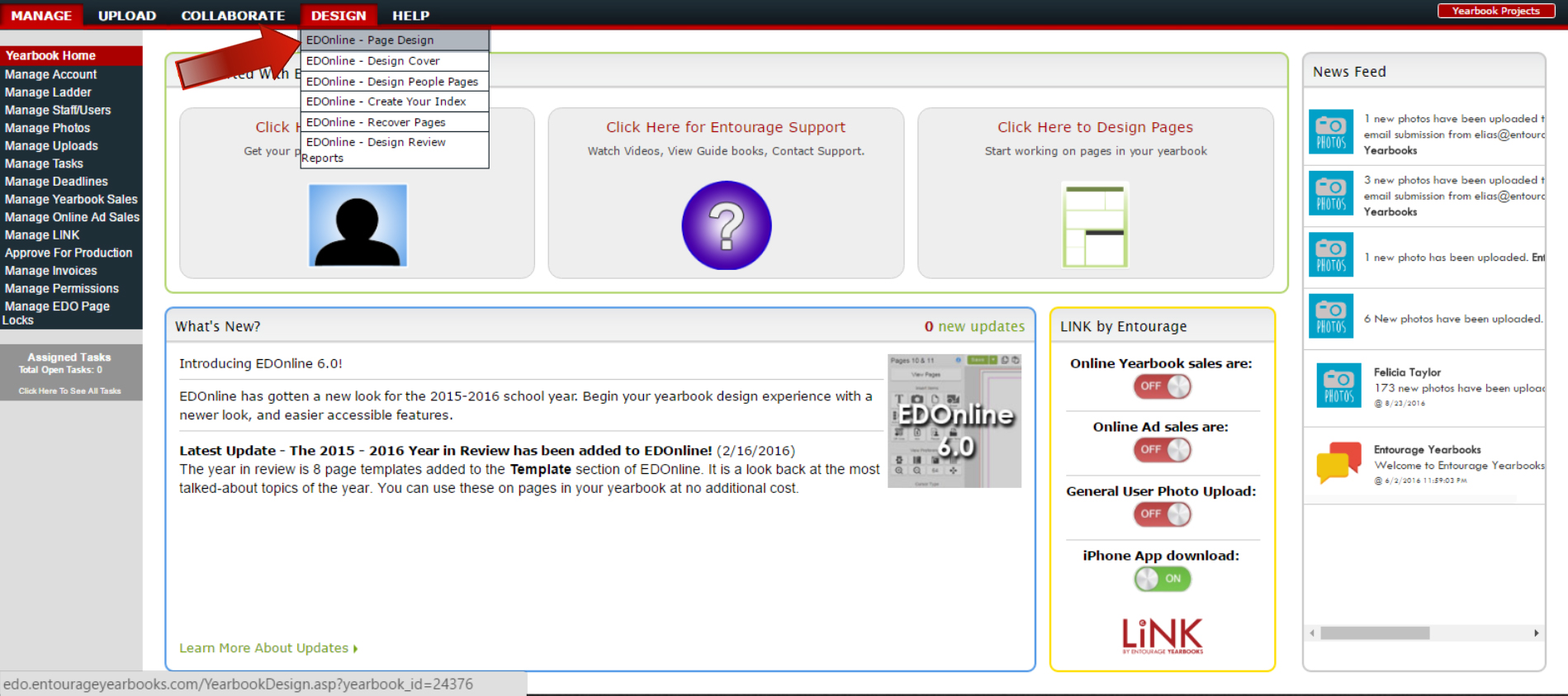
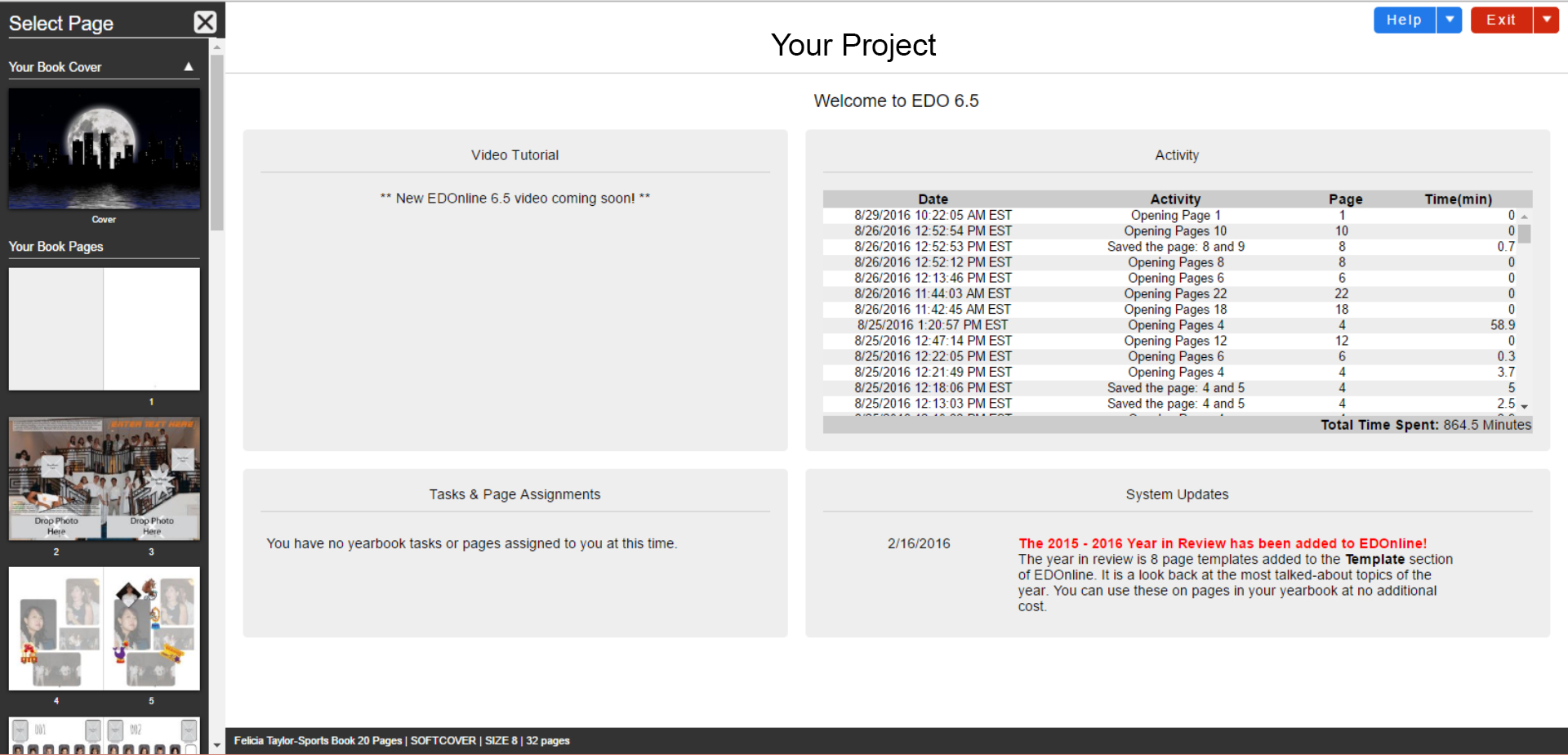
Your spread will load and appear in the centre of the designer. (Note: This may take several seconds, please be patient.) Proceed to customise your page. Be sure to save your work when you are done working in that page.
From the Website Yearbook Ladder:
- To access your yearbook ladder, Navigate to the "Manage" Tab.
- Click on "Manage Ladder."
- Scroll down to view your yearbook pages listed.
- Each page has "Page Details" in a blue window next to the page.
- Click the "Design Page" button on the Page Details of the spread that you wish to access and edit as shown below.
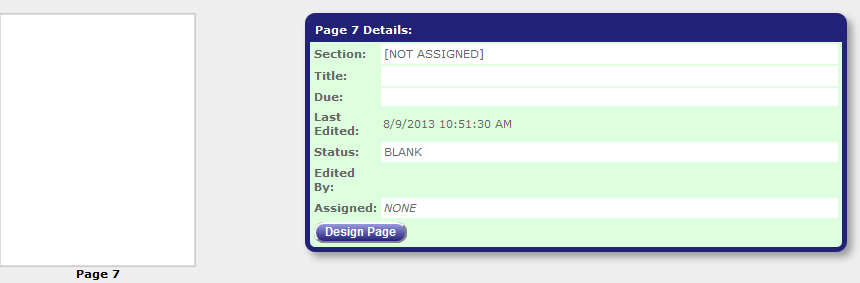
The selected page/spread will load into the EDOnline - Page Design editor. Proceed to customise your page. Be sure to save your work when you are done working in that page.
Related Articles
EDOnline Quick Start Guide
When you click on the Design Tab and choose EDOnline-Page Design it will bring you to the EDOnline 7.0 Welcome Page. Click on one of the pages on the left under Select Page to open up the designer and begin designing! Step 1: Select a page. Once a ...Saving EDOnline Pages
It is always good practice to save and save often. It can be nerve racking if you've done a lot of work on your page and you lose everything! If you forget to click "SAVE" then we have a backup ready for you that we call "Safety Save." Barring ...Page Numbering
Adding numbers to your pages is no longer frustrating or time consuming. Any Admin/Yearbook Advisor who has access to the Yearbook Ladder can conveniently add numbers to their pages using simple to advanced options. Go to your account's yearbook ...Page guidelines
Understanding the guidelines of your pages and its use is very important before getting started to design your page. You want to be able to view the contents on your page so you want to make sure your page doesn't cut off or hide key parts that makes ...Choosing a Design Style
Some schools keep the same overall design from year to year, while others change the look completely each time. This is completely up to the individual. When considering the design style think about the following questions: Objectives What is the ...