Saving EDOnline Pages
It is always good practice to save and save often. It can be nerve racking if you've done a lot of work on your page and you lose everything! If you forget to click "SAVE" then we have a backup ready for you that we call "Safety Save." Barring unforeseen circumstances like a loss of internet connection or other computer issues the "Safety Save" feature executes every 5 minutes. To recover your work you can go to "Recover Pages" to retrieve your page. When you save your page it will automatically update in your yearbook ladder. The speed of saving your pages is now faster than before and your preview updates instantly!
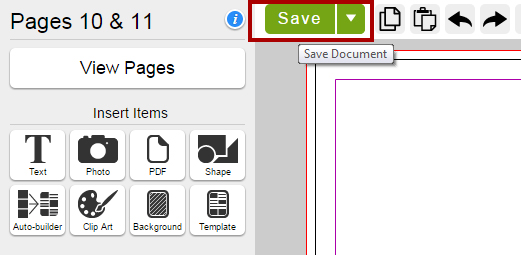
Recover Pages:
To recover any pages lost follow these steps:
- From the EDOnline designer goto the "Admin" button and select "Recover Pages." (Note: This is located on the left side of your work station in the designer.)
- Viewing the EDOnline - Recover Saved Pages gives a preview of the last 3 versions along with your "Safety Save" version. (Note: Your "Safety Save" version will not give a complete accurate preview.)
- Choose from the "Most Recent" to the "Least Recent" or your "Safety Save" version of your page.
- Click "Recover Pages."
- After this action has finished processing you can return to the designer to continue with your work.
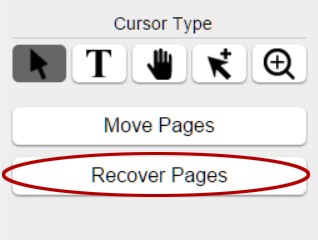
Related Articles
EDOnline Quick Start Guide
When you click on the Design Tab and choose EDOnline-Page Design it will bring you to the EDOnline 7.0 Welcome Page. Click on one of the pages on the left under Select Page to open up the designer and begin designing! Step 1: Select a page. Once a ...EDOnline Page Design
It's time to get started to design your yearbook. You have a great idea and you want to bring it to life on your page. Let's put your best foot forward because you must be excited to get started! Follow these steps to begin designing your page. ...Moving Pages
Simple Move Pages vs Advanced Move Pages You've completed personalising some or all of your pages but, you're not satisfied with the location of the page. You can either use our simple or advanced page moves. NOTE: this feature can only be used by ...EDOnline Minimum Requirements
Designing a yearbook can be frustrating and time-consuming. Don't stress - we are here to help you! For the best performance, please follow these minimum requirements for using EDOnline 7.0. Internet Browsers supported: Google Chrome: 50 or ...Student portrait photos (People Pages)
Getting Started From the page designer on the bottom left panel click on the button “People Pages” For each step there are quick video tutorials to help you through the stages in creating your People Pages. We recommend you preview each video if you ...