EDOnline Quick Start Guide
When you click on the Design Tab and choose EDOnline-Page Design it will bring you to the EDOnline 7.0 Welcome Page.
Click on one of the pages on the left under Select Page to open up the designer and begin designing!
Step 1: Select a page. Once a page is select the page ladder menu will hide. You can return to it at anytime by clicking on view pages.
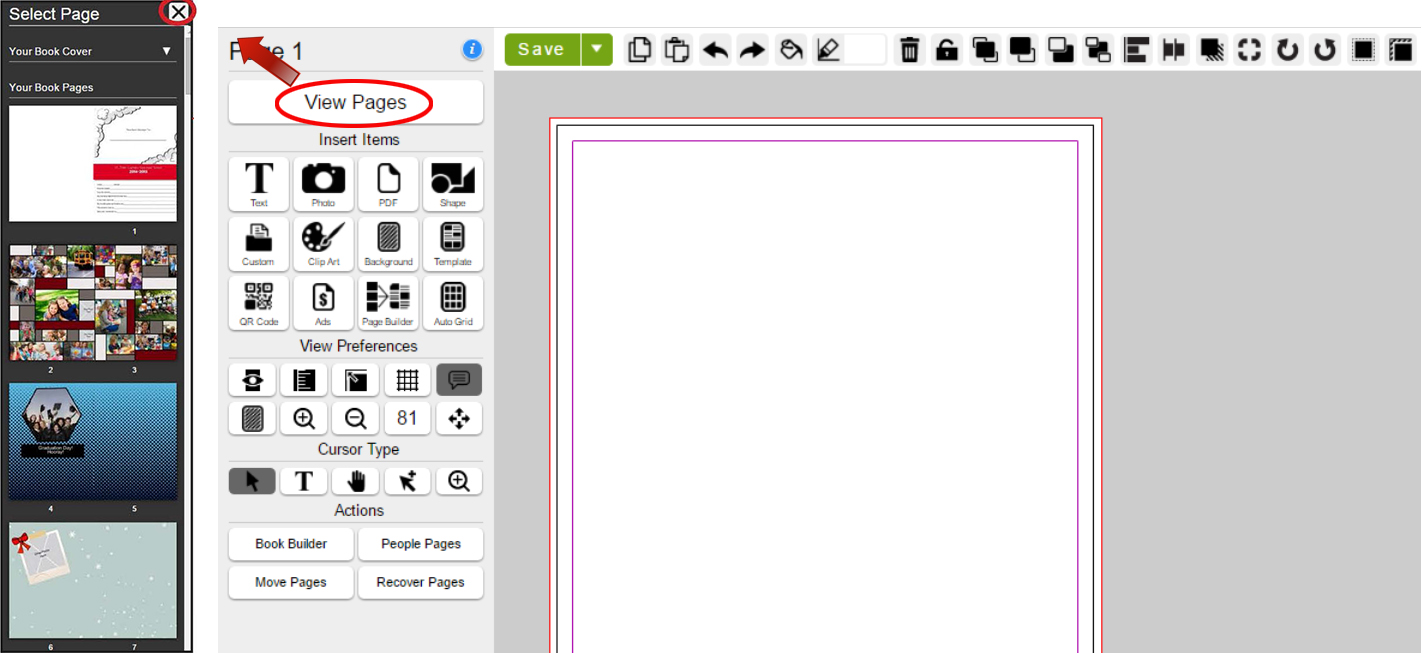
Step 2: Familiarise yourself with the tool bar.

Step 3: Knowing the page guides.
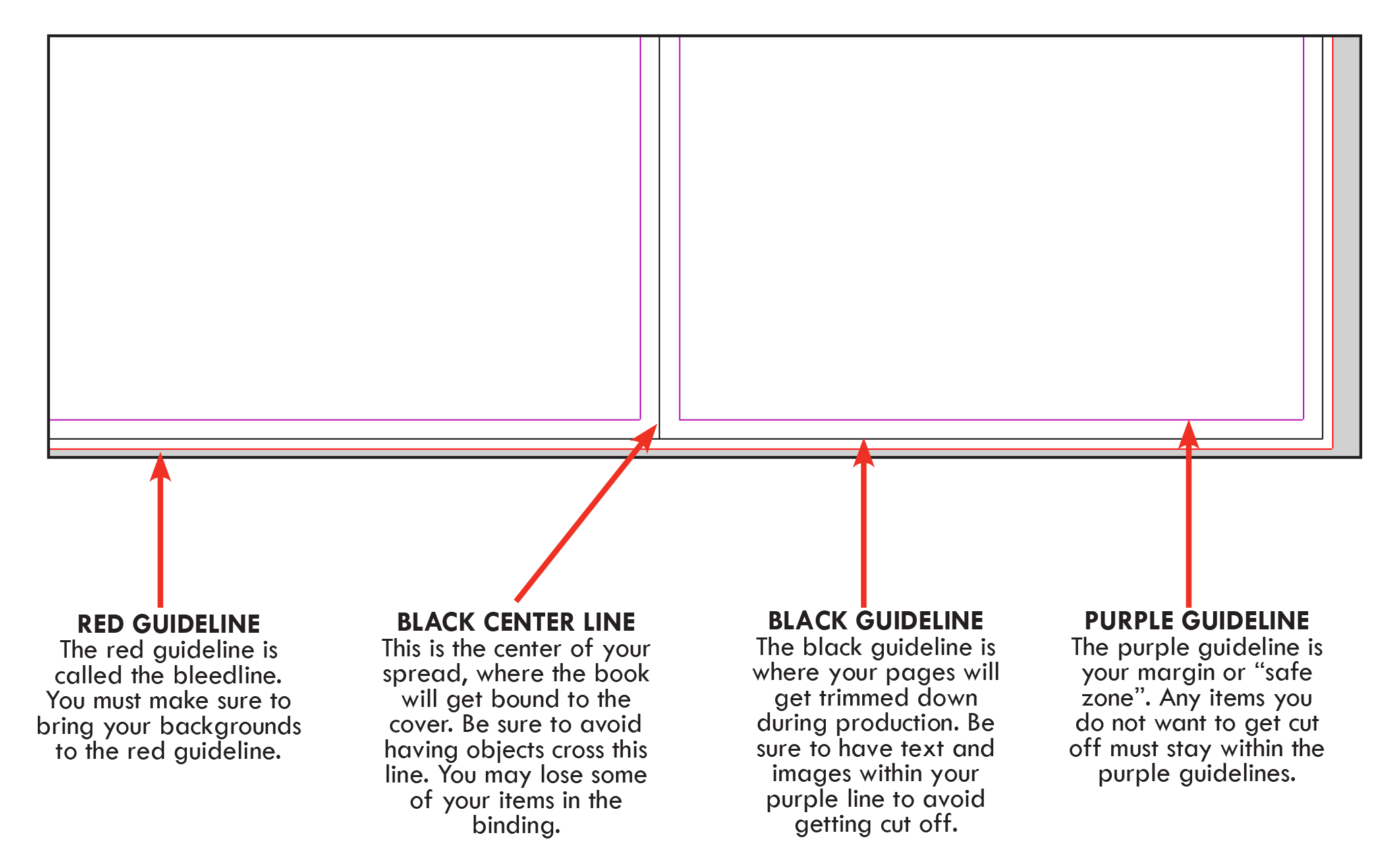
Related Articles
Made by Me - Quick Start Guide
Login to the Website Follow these simple steps to log in to your website: Go to http://yearbooks.spacificnz.com/. You will be taken to the Home Page for all users to gain access to your yearbook site. Click on the link to "Find Your School" Enter the ...EDOnline Minimum Requirements
Designing a yearbook can be frustrating and time-consuming. Don't stress - we are here to help you! For the best performance, please follow these minimum requirements for using EDOnline 7.0. Internet Browsers supported: Google Chrome: 50 or ...EDOnline Page Design
It's time to get started to design your yearbook. You have a great idea and you want to bring it to life on your page. Let's put your best foot forward because you must be excited to get started! Follow these steps to begin designing your page. ...Saving EDOnline Pages
It is always good practice to save and save often. It can be nerve racking if you've done a lot of work on your page and you lose everything! If you forget to click "SAVE" then we have a backup ready for you that we call "Safety Save." Barring ...Available Fonts on EDOnline