Importing Photos From Your Google Drive
Another avenue of uploading your photos that is available is through your Google Drive! The following steps will allow you to access and add your favourite school memories to your yearbook account directly from your Google drive. (Note: You will need to email your images as attachments in order to import to your photo categories.
- From your gmail account click the "Compose" button to start a new email.
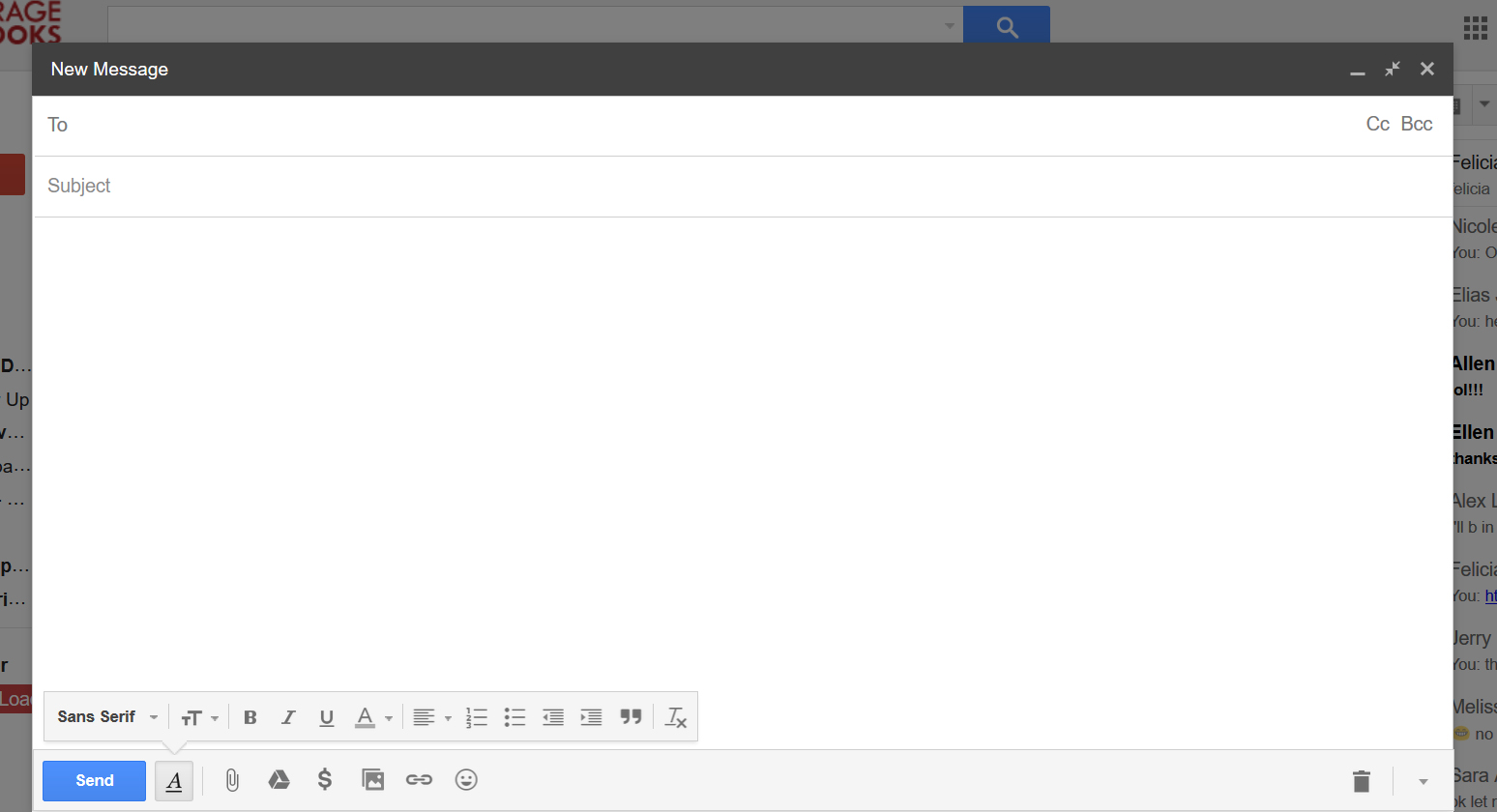
- From your yearbook account copy and paste the email address of your photo category into the 'Send - To' area of your new email message. (Note: example of category email address - (submit+418479@edophotos.com)
- You can access your email address of your photo categories by going to the "Manage" tab and clicking "Manage Photos".
- Click the "Email Photos" button to see a list of your categories and their email addresses.
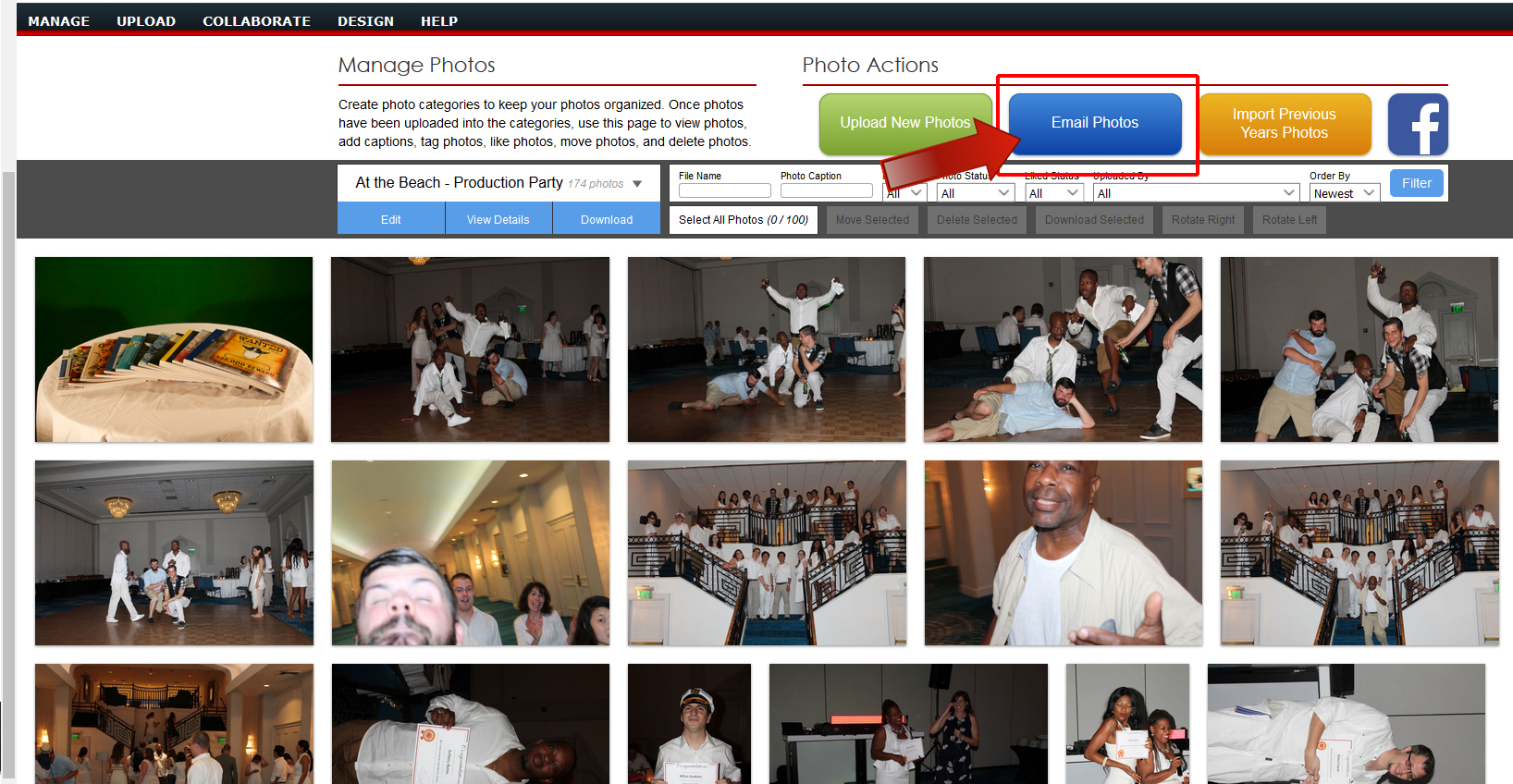
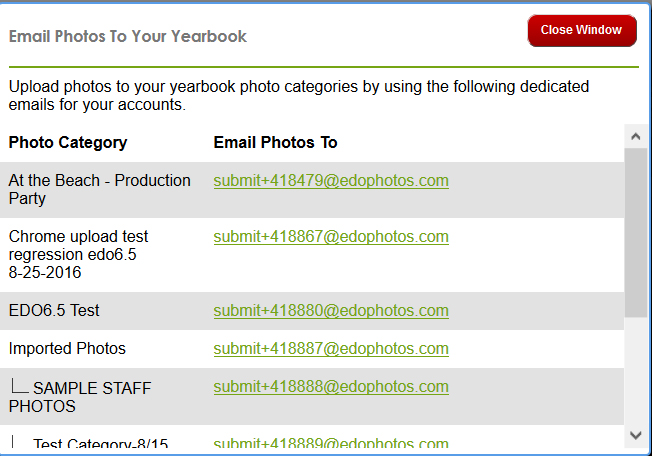
- Next, click on the "Google Drive" button located at the bottom of your new email.
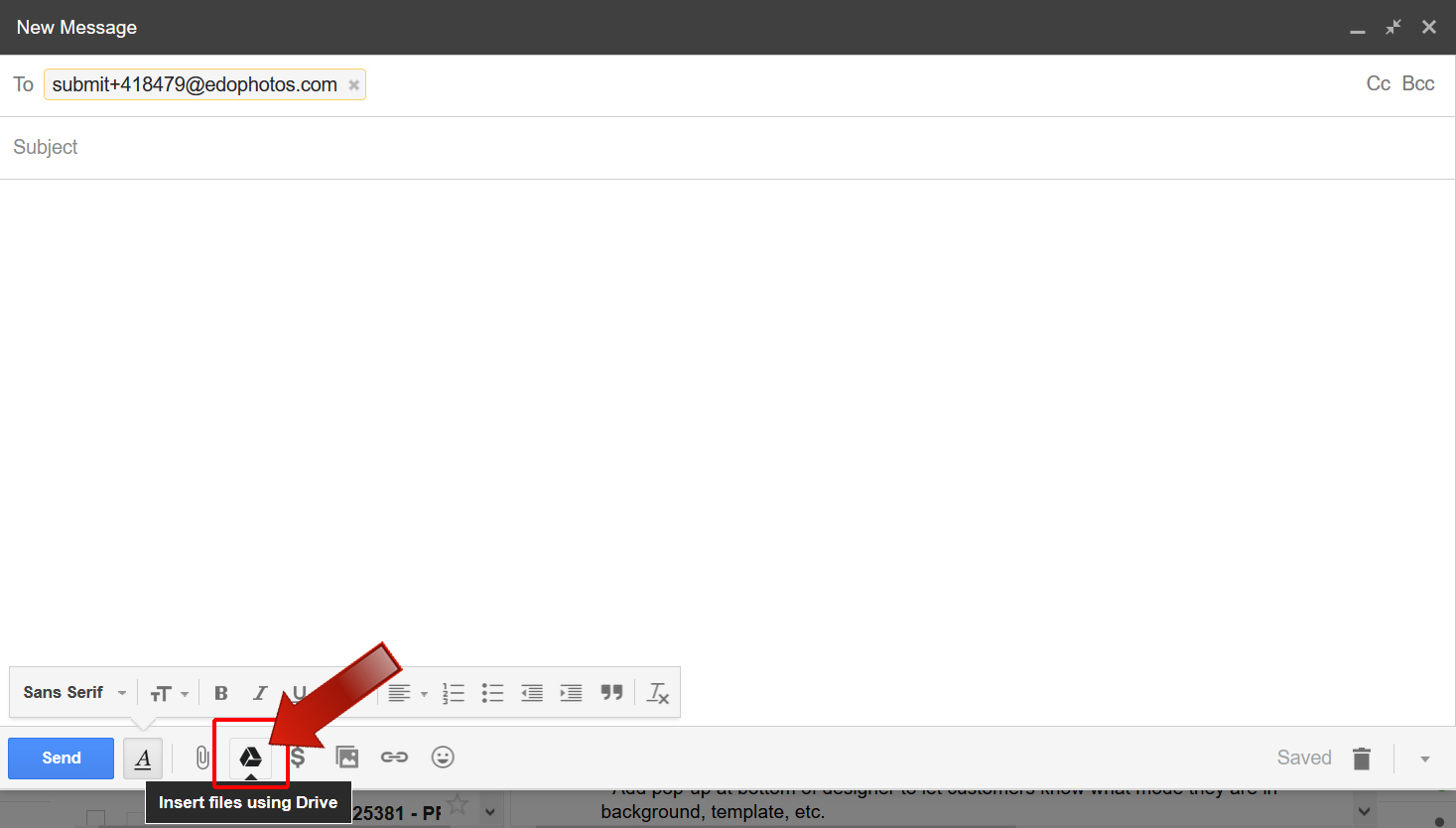
- Browse and select the photos you wish to upload and select the button located on the right side "Insert as: Attachment".
- Then click the "Insert" button located on the left side.
- Your images will be attached to your email and lastly click the "Send" button to transfer to your account. (Note: to add a caption to your image(s); enter in your caption on the "Subject" line. You can only add one caption per photo.)
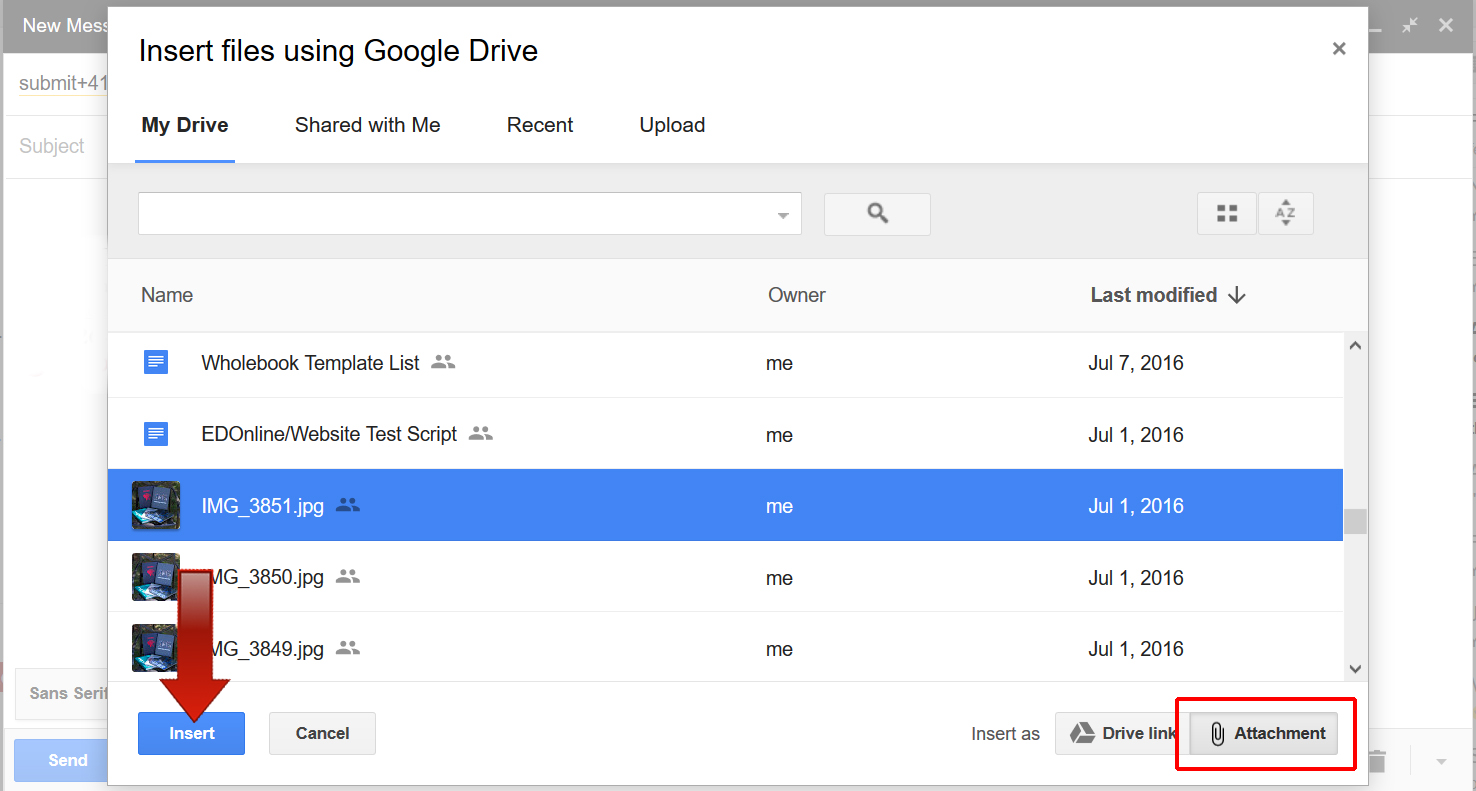
Related Articles
How Do I Provide the Photos?
Photos can be provided by uploading as part of your yearbook directory of folders. They should be provided as the original graphics files, e.g., .jpeg, .tiff, .pdf, .psd, .png, .ai or .eps files are all acceptable. Note: we cannot accept Publisher ...Uploading Photos
There are 3 different ways and locations to which you, your staff, and community can upload photos to different categories. Be advised you will only be able to upload photos that are .jpg, .jpeg, and .png. (Note:Uploading content that is unsupported ...Formal student photos
Many schools choose to include the formal class, group or individual photos taken during the year, in most cases they will be taken by the company called Photolife. YOLO can source the photos directly from Photolife, this will ensure that we have the ...How do I upload photos?
Click on the insert photo tool, then go to the upload Photos Button. Click the 'Start Upload' button once you have selected the photo category and file. You should then see your new photo in the category.Student portrait photos (People Pages)
Getting Started From the page designer on the bottom left panel click on the button “People Pages” For each step there are quick video tutorials to help you through the stages in creating your People Pages. We recommend you preview each video if you ...